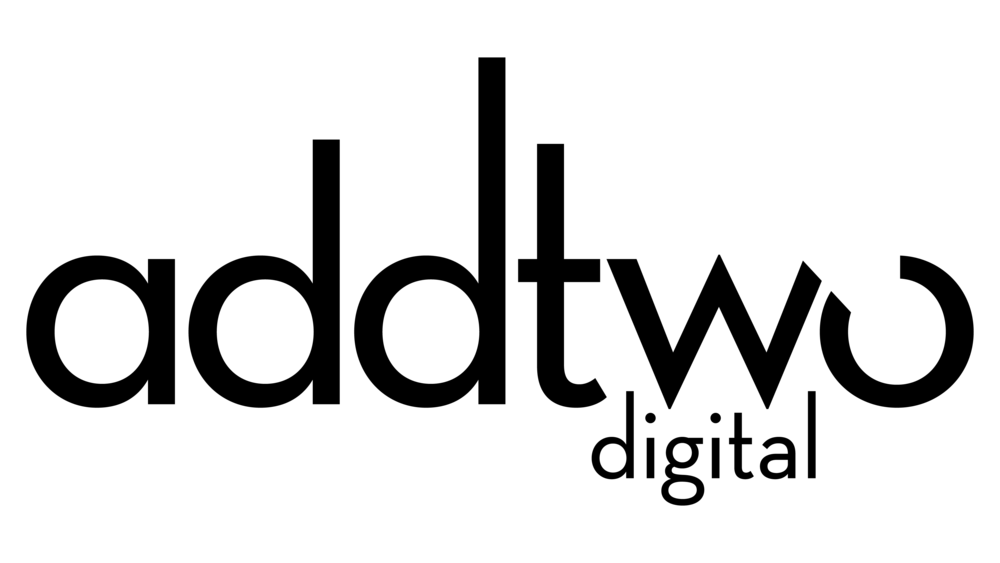10 design hacks that (almost) always work
Icon in a doughnut
Just got a single percentage to visualise? ‘87% of people don’t even look at statistics’? Whack it in a doughnut chart and put a nice icon in the blank space in the centre. It’s like a flower arrangement on a dining table: it doesn’t do anything for the food, but it looks nice and everyone likes it.
Text in a curved shape
Blah, blah, blah. Just a big ol’ block of boring text. Blah blah blah. Well, let’s snuggle it down in a nice circle. Especially if that circle is clipped off the edge of the frame, so we just have a swathe of colour in a shallow curve. Nice. The text is still boring, but at least it looks interesting now.
Limited colour palette
Colour is hard. Fortunately, keeping it easy means keeping it nice. One easy trick is to bring your palette right down to monochrome. Maybe add a contrasting colour. There, that’s all you need, nice. It helps avoid any unpleasant clashing, confusing contrast, and it’s visually pleasing. Perfick.
text on a photo
Finding a photo with appropriate blank space in it in which you can fit your content is hard, so why bother? Because it works nicely. It is, however, a pain. Instead, whack a solid filled box over the top, make it slightly opaque so you can still just about make out the photo underneath and put your text in the box. It doesn’t even have to be just a small panel – make the picture full bleed and then make most of the page or slide a slightly opaque panel over the top – the margins will still be full of photographic imagery.
Icon chart
Another one of those tricks for when you’re stuck with yet another boring old bar chart – icon charts are a magic alternative. Essentially you replace the bar with a line of icons, repeating the icon to reflect the data. These work best when you have a nice simple icon, preferably with a clear solid fill and not much detail (you’re going to want simple visuals because you’re going to be repeating them). They also work best with low numbers – too many icons can feel crowded, but keep it under 10 or so and it should work fine.
Bubble charts
People like circles, so give ’em circles. A line of bubbles is an interesting change to a bar or column. They work best, mind, where there are some clear visible differences between the data values (they’re particularly good at emphasizing big differences) and you have to remember that they’re not as visually accurate as columns or bars. If you want to get really cute, do them with a less than 100% opacity and let them overlap a little bit (if you think purists hate bubble charts, wait until you find out how much they hate overlapping bubbles).
abacus charts
Used with restraint, there’s something very appealing about the ‘beads on a string’ effect of an abacus chart. I suspect because they can make a nice minimalist pattern. It can be very tempting to get over-excited with these, though, and keep adding lots of dimensions and meaning. Keep it simple.
dark backgrounds
Stuck with a bar chart that’s perfectly legible, accurate and clear but, ultimately, looks boring? Reverse it out: make the background dark and the content bright and light (any contrasting pair of colours: black and white, dark blue and yellow – safest to stick to just a pair though). The dark background will make brighter colours really stand out and the whole thing becomes a great deal more interesting.
Short line lengths
Line lengths should ideally be about 60 characters in length. This helps readability. But keeping your line lengths short also helps keep things looking nice – rather than having a single long sentence just floating out there like a studio logo adrift in the cosmos, you can wrap it a couple of times and suddenly you have this identifiable block of content that you can then arrange neatly with all the other content.
align and distribute
Here she is, the mother of all tips: align and distribute. It’s something so fundamental that pretty much any visual design package will have tools to help you do this, and even PowerPoint these days will offer up little visual hints for alignment and spacing as you drag elements around the screen. Listen to it. Line things up, space them out evenly, group them into grids – at the very least we can order a messy canvas and give it structure. If this is the very least we can do, it is something.
You can find a version of these 10 tips but for PowerPoint, with guides on how to use them here:
https://docs.google.com/presentation/d/155AuCHhxgWmQrUn9wva5HAy_dmR2xmHG